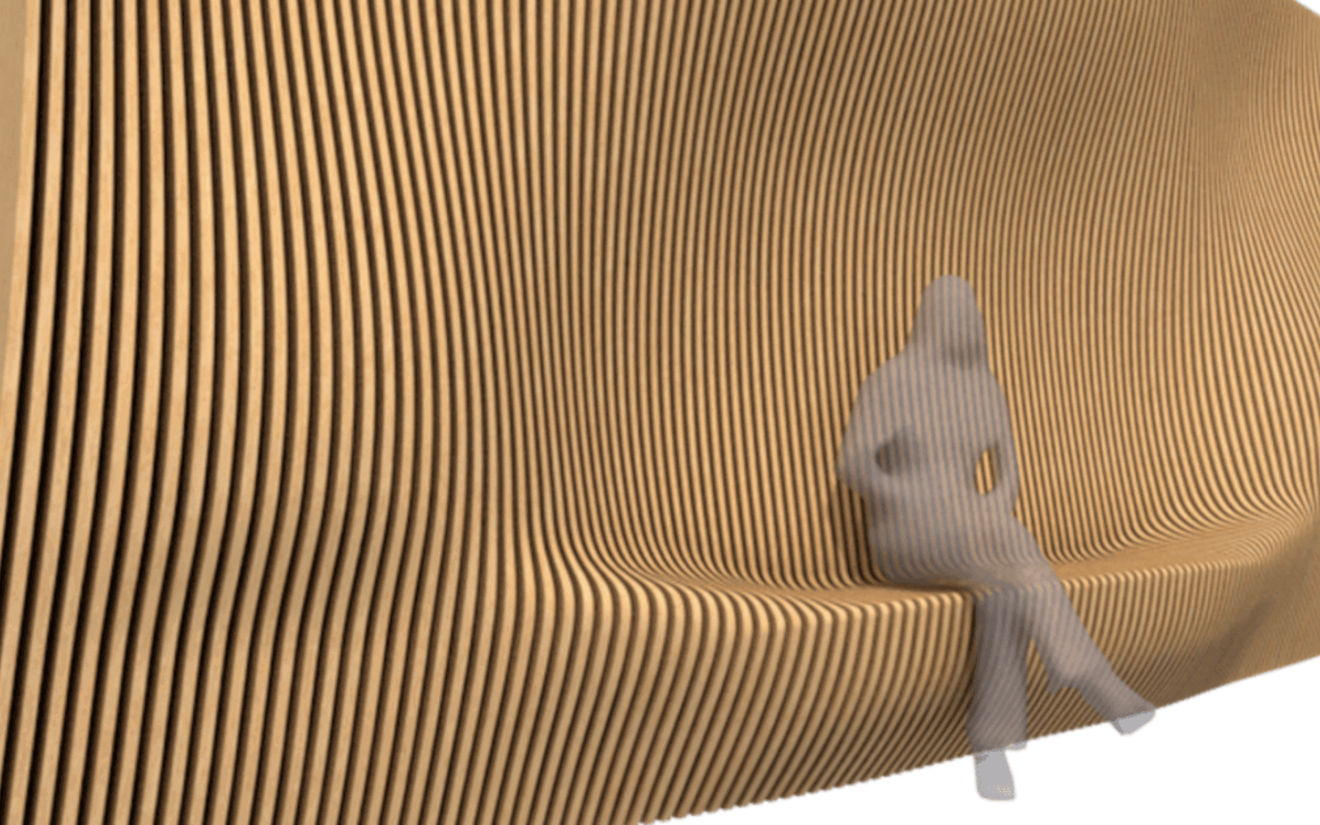By Martin Mikus, Product Manager ALLPLAN Architecture
Using 3D modeling software efficiently requires hands-on knowledge – but expert guidance can help accelerate the learning process. Our resident modeling expert, Martin Mikus, has drawn on his 13 years of ALLPLAN experience to provide some useful workflows that will help architects and engineers tackle advanced modeling tasks more efficiently and effectively. Following on from the first post, he describes how to create custom architectural components and modular components for different applications, as well as how to work with survey meshes in BIM.
Custom Architectural Components
On any project, there could be many different irregular geometries that need modeling, showing on the drawing plans, or even assigning special attributes. When the traditional modeling approaches do not help, freeform components – such as walls, columns, decorative ceilings, or any other unique shape – can be created with general 3D modeling workflows and then transferred to a custom architectural component. This enables the designer to get the required information and visuals for the floor plan and other drawings.
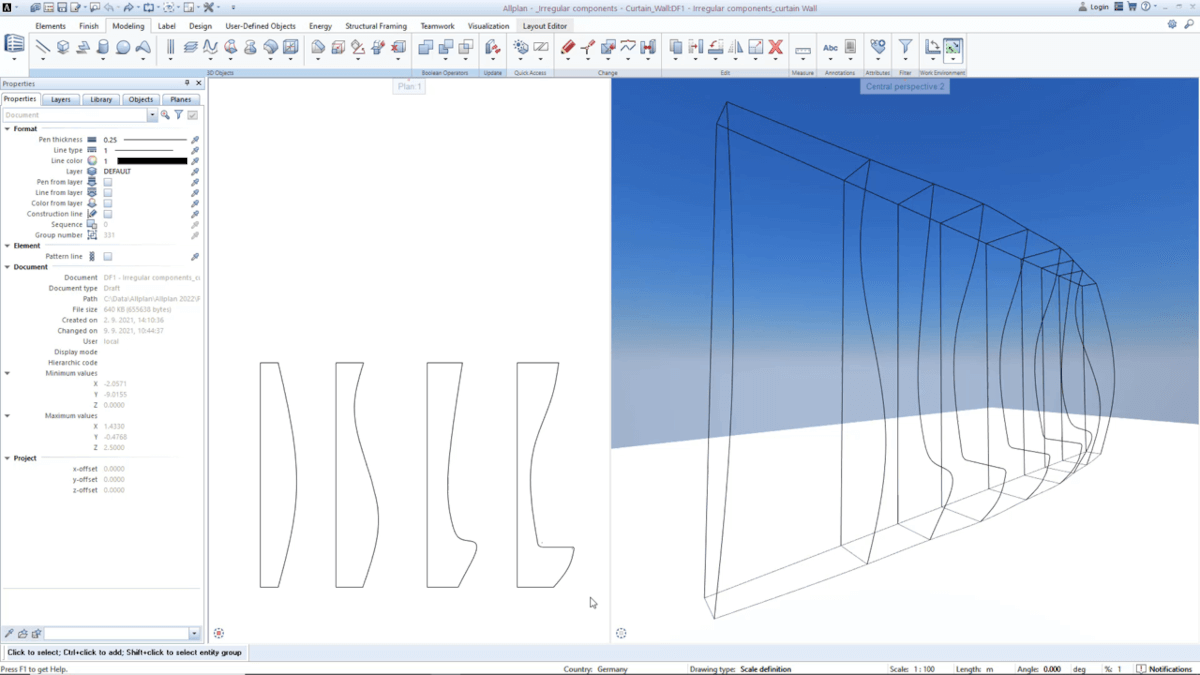
For example, if you wanted to create a decorative wall, you could first define the geometry using a collection of profiles and rails. This would allow the wall to be created with the right amount of detail and continuity. In this situation, the Rail Sweeping tool could then be used to model the shape. Any additional details can be added to the model using Boolean operations. Once created, the object properties and attributes could be adjusted as needed, by specifying the material, surface, or object type.
Next, the object is converted to a custom architectural shape. This enables the software to distinguish between a custom shape and an ordinary 3D object and allows access to special property settings. Here, the right floorplan appearance can be generated, according to the height, material, or any other local standards. Finally, the object can then be rendered for presentations or other requirements.
Modular Components
When creating modular components – whether for interior design or for civil engineering applications – there are some special workflows and techniques that make this easier. These can be used to quickly and easily create façades, curtain walls, or railings, as well as many other objects.
For interior design applications, modular components such as furniture can be created parametrically. For example, an idea for a unique shelf system can be taken from a sketched 2D raster design and brought into the 3D model using the modular functionality. With the right template, parametric bodies are generated automatically with a few clicks, and can easily replace different parts of the raster image. The basic layout of the closed shelves is quickly modified by changing specific fields to open or contain shelves with glass. This gives the designer the freedom to optimize the layout according to the client’s needs or any buildability constraints.
For civil engineering cases, concrete barriers, guard rails, lighting and other components can be created quickly with all the required details. Creating a modular component allows the properties to all be set in advance, so no information is missing. Then by inserting the modular components where they are required – such as the guard rails along a bridge – reaching a fully detailed, finished model is extremely quick. If needed, further adjustments or replacements are possible on the sub-object level of a component. To do this, you can use ALLPLAN’s default templates, or create your own component sets.

Survey Meshes to BIM Objects
ALLPLAN also supports extensive data exchange, where 3D geometries are not modeled directly within ALLPLAN, but rather transferred from various systems. For example, NURBS geometries can be imported into ALLPLAN from Rhinoceros using the data exchange formats. Other popular programs that are supported include Cinema 4D and SketchUp. As the popularity, availability, and sophistication of 3D scanning devices improves, this workflow will become increasingly useful.
Importing point clouds or 3D meshes into ALLPLAN are helpful for several purposes, such as digitalization, coordination, or remodeling. With the recently added support for the OBJ file format, 3D meshes generated by surveying solutions such as Zephyr or RealityCapture can be easily imported into ALLPLAN. Another useful tool is to use LiDAR scanning via the Scaniverse app to quickly create 3D meshes.
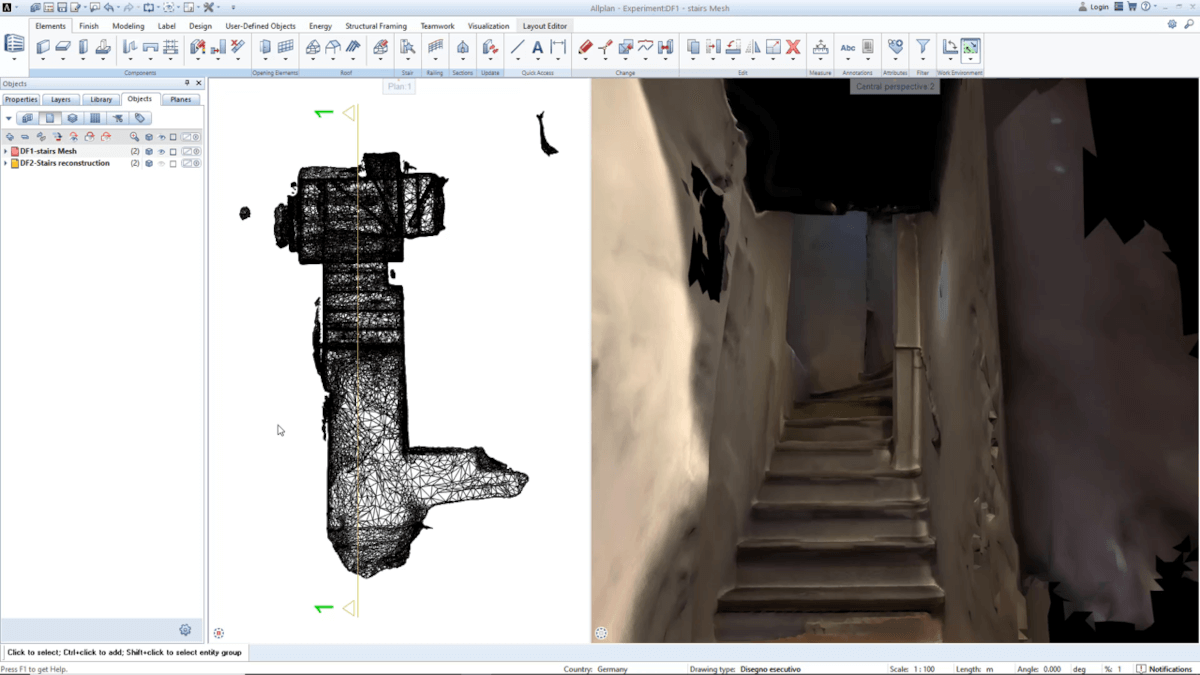
For example, a staircase and the internal space around it could be scanned with the Scaniverse app on an iPhone and imported as a textured mesh into ALLPLAN. Then, by defining contours in the floor plan and coordinating heights from the generated section, a parametric staircase was modeled in ALLPLAN. This workflow can be used to remodel any component into the BIM model.
For larger scale applications, a similar technique can be used. Buildings can be scanned using drones and processed using RealityCapture to create a 3D mesh with the appropriate texture and UV mapping information. From there, the mesh can be imported into ALLPLAN using an OBJ file and the size and orientation adjusted. Very quickly, a complete digital model of the building can be created and used as a basis for remodeling or redesign.
Conclusion
There are a wide range of techniques and workflows that architects and engineers can use to create 3D models, but those mentioned here are some of the most significant. Also take a look at Part One, where Martin describes how to create conceptual models and parametric building components, and work effectively with planes, levels and surfaces.
If these workflows sounded like they might benefit your daily work, a free, 14-day trial is available for download so you can try them out for yourself.
Find out more and watch the full presentation.