By Martin Mikus, Product Manager ALLPLAN Architecture
Whether you are an architect or engineer, ALLPLAN provides a range of tools and workflows for modeling in 3D. However, learning to use these tools efficiently takes time – unless you have an expert to show you how to optimize your workflows. Martin Mikus, one of ALLPLAN’s Product Managers with 13 years of experience working with ALLPLAN, can do just that. Below, Martin provides an in-depth guide into different techniques that you can use for advanced modeling applications.
Conceptual Modeling
Conceptual modeling – also referred to as mass modeling or volume modeling – is used for different purposes, usually for lower Level of Detail stages in the BIM process. It allows the basic shape of the building or structure to be viewed, perhaps to see if it fits in with the surrounding landscape or even to get a feel for the rough size or cost of the project.
To quickly create a mass model, ALLPLAN provides you a straightforward process by using the Extrude and Imprint tools. Once the basic mass model is created from simple shapes, it can be evolved using further modeling operations to add more detail or adapt the basic shape to the final form. For example, Edge Offset and Boolean Operations tools can help define the object’s contours or fillet edges. More complex shapes or freeform geometries can be modeled by using advanced tools like Extrude Along Path, Revolve, Loft, or Rail Sweep.
For architectural applications, volume modeling is also used to create more detailed shapes, again using general 3D modeling functionalities and workflows to obtain the required shape. A good example of this is the buildability study that was undertaken for the New Library at St. Gallen. To get a digital model of the surrounding buildings, the façade contours were imported from a .DWG file, projected and then remodeled using the Extrude, Imprint, and Boolean Operations tools, among others. The buildings then had a texture applied to make them look like white paper models, creating a detailed representation of the project for presenting to various stakeholders.
For engineering applications, volume modeling is a helpful tool for creating concrete components. The quick modeling of a concrete object enables precise rebar detailing to be undertaken swiftly and easily.
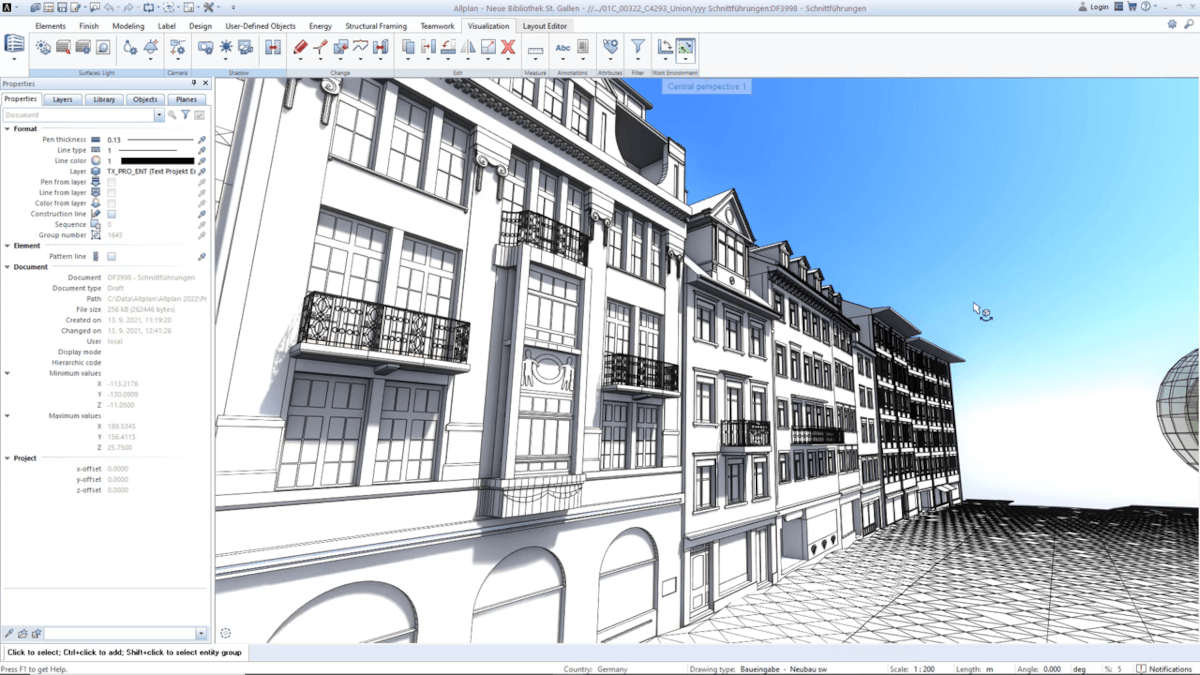
Parametric Building Components
Another advanced technique for 3D modeling is the use of parametric building components. Using parametric objects makes modeling quicker and easier, which is particularly useful for more complex projects.
Larger projects such as hospitals, hotels, or high-rise residential buildings are challenging due to their complexity, size, or the amount of data they require. With parametric building components, objects such as walls, slabs, openings, rooms, windows, or doors can be placed quickly with the right level of information (or Level of Detail, also called LOD in BIM.) By doing this, precise plans, views, sections, layouts, and quantity take-offs can all be generated quickly.
ALLPLAN is not only able to cope with the large amount of data these objects contain, but it also offers priority-based interactions between building components. This significantly accelerates the modeling process, while also reducing collisions between components and avoiding the need for complex workflows or workarounds. This can be defined using the Priority attribute, which will automatically check which component takes priority when connecting or joining components. A good example is when supporting slabs have a cut out for the wall and columns – the walls and columns have a higher priority than the slab, so an opening is made for them automatically.
Custom parametric PythonParts are also possible within ALLPLAN using the in-built Visual Scripting tool. This allows objects to be created intuitively, but also allows existing parametric objects to be modified or optimized more effectively than using the Editor or Properties palette. With Visual Scripting, even complete workflows can be created – read how here.
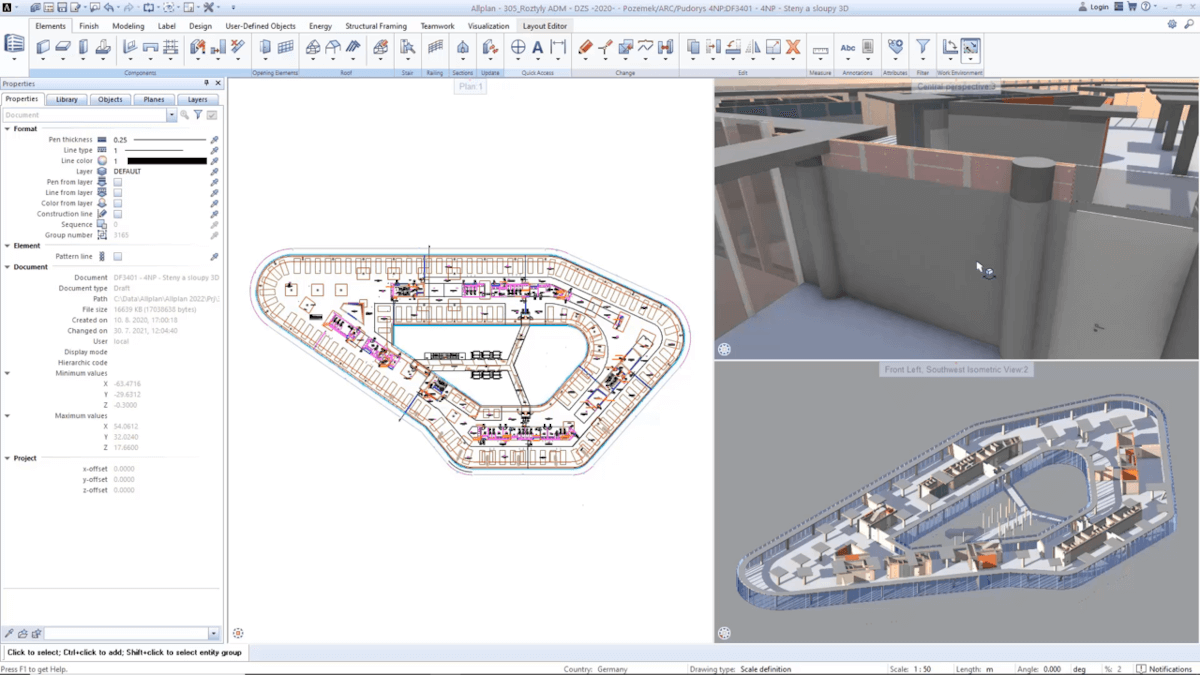
Modeling Planes, Levels, and Surfaces
Even the simplest models usually contain components with different heights. The Level and Plane Management tools allow you to efficiently adapt the height conditions of any object. Most of the building components contained within the model are assigned to a specific plane and follow its geometry. This is particularly important not just for the design stage, but also for the detailing and execution stages.
Height parameters of the whole model can be checked, visualized, and modified using the Planes palette. Using a referencing system, offset planes can be used to create uniform height conditions for every floor in a high-rise building, for example.
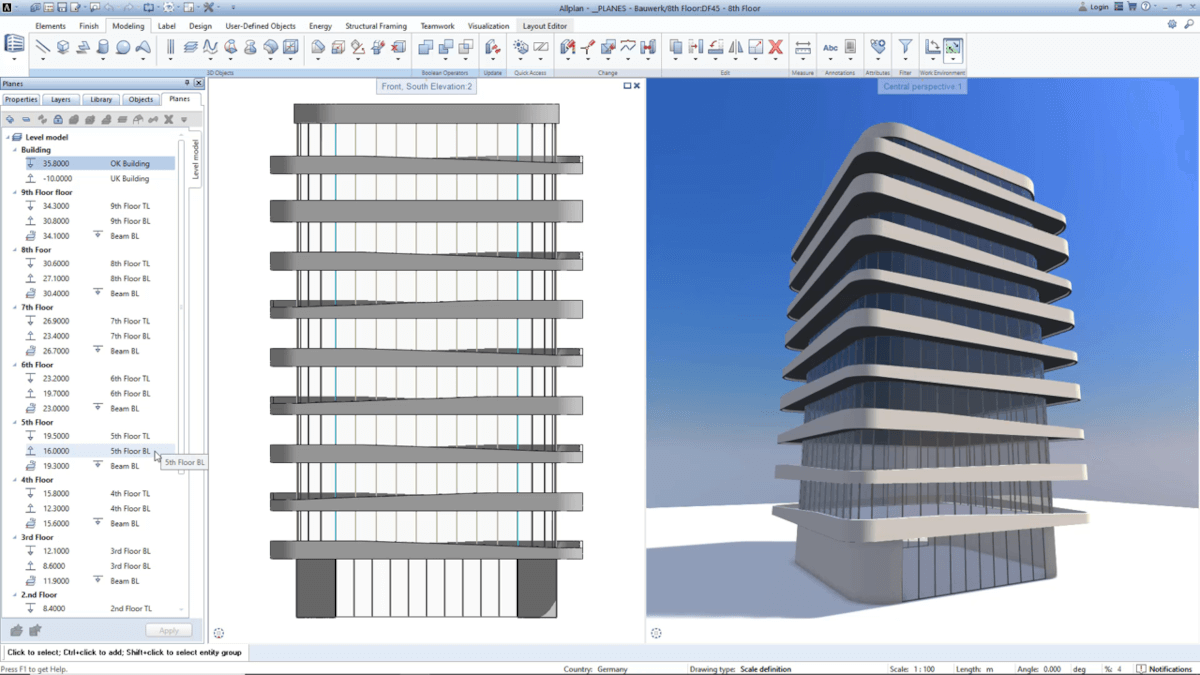
A very effective technique is using free planes or reference surfaces, which allows you to use any modeled polygonal or freeform 3D surface as a height reference for your building components. In our case freeform surface representing the shape of Attica walls is added to the level model, and used for selected components to get the right shape immediately.
Modeling Efficiently in 3D
The above examples show how you can get started with some of the advanced tools in ALLPLAN to undertake more challenging modeling tasks. In Part Two, Martin shows us how to create custom architectural components such as freeform building components, decorative elements, and modular engineering components. In addition, he will also describe how to import point clouds and 3D meshes from surveys and use these for different applications within BIM.
If you are new to ALLPLAN and the above examples have caught your interest, why not download a free, 14-day trial to see for yourself how easy creating 3D models can be.
Find out more and watch the full presentation.





