+++ ACTIVATE SOLIBRI INSIDE NOW +++ FOR ALLPLAN SUBSCRIPTION USERS +++
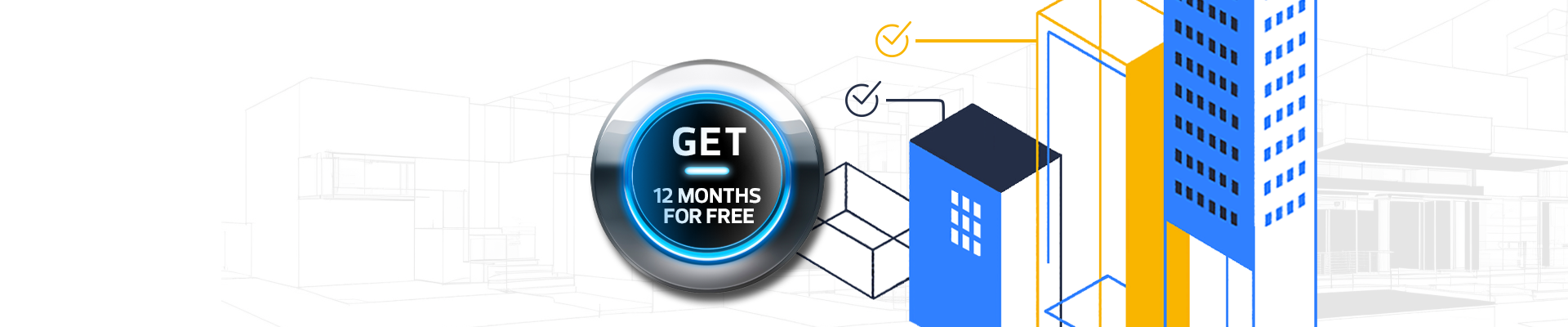
Solibri Inside
CHECK YOUR MODEL AS YOU DESIGN AND FIX ERRORS FROM THE START
What is Solibri Inside?
Solibri Inside enables designers to create flawless building models, by helping them find and fix errors as they design. No need for multiple review cycles, Solibri Inside supports faster design to build workflows, is easy to use and accessible directly from inside ALLPLAN.
You can review geometry, accessibility, data consistency and other architectural characteristics of your model by using automated rule-based checks. All errors identified are visualized in the model and you can start fixing them right away. Use predefined checks for the most common use cases to get started quickly or create your own to meet the specific requirements of your projects. For example, BIM Coordinators can create customized checks based on the client requirements or local industry regulations and make them available for the architects to use.
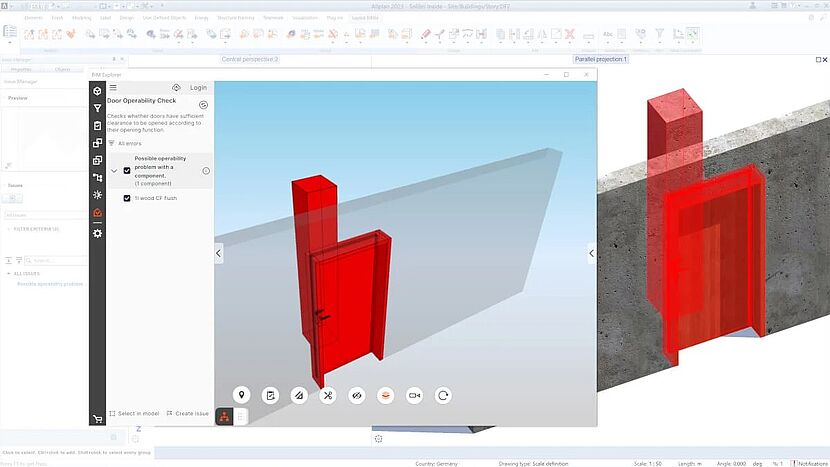
Your Benefits:
It offers a set of model quality checks accessible directly from within the ALLPLAN environment and helps to improve model quality during the design phase. A one-time 12 months free Solibri Inside subscription is included for all new ALLPLAN Subscription users. Activate your Solibri Inside subscription today and start benefitting!
You get:
- 12 months access to Solibri Inside for free
- Numerous checks to optimize your BIM model
- Reduce errors and improve your model quality
ACTIVATE NOW!
Benefit today. Watch the activation video, and follow these simple steps to start your Solibri Inside subscription:
1. Login to Connect to assign the licenses to the team. This step is only necessary for customers who do not order directly through the ALLPLAN shop.
2. Access the Licensing Dashboard and Click on SSA Licenses
3. Access Subscriptions & Users on Bimplus Team Licenses.
4. Select your Bimplus team for which you are an admin and add team members.
5. Select the Solibri Inside license you would like to manage and assign the license to specific user.
CAUTION: The assignment can’t be changed, so please be careful when you assign the license.
6. Please wait until the assignment is processed. Due to the data synch in the background, this could take up to two business days. You will receive an Invitation from Solibri with the next last steps to follow.
CAUTION: Do not create an account at Solibri before you receive the invitation from Solibri.
7. Please click on View Invitation and follow the instructions to finalize the activation process.